Introduction:
The Microsoft Excel EXACT function compares two strings and
returns TRUE if both values are the same. Otherwise, it will return FALSE.
The EXACT function is a built-in function in Excel that is
categorized as a String/Text Function. It can be used as a worksheet function
(WS) in Excel. As a worksheet function, the EXACT function can be entered as
part of a formula in a cell of a worksheet.
In short, The Excel EXACT function compares two text
strings, considering upper- and lower-case characters, and returns TRUE if they
are the same, and FALSE if not. EXACT is case-sensitive.
Syntax
=EXACT (Text1, Text2)
Only two items of text can be compared.
Arguments
• text1 -
The first text string to compare.
• text2 -
The second text string to compare.
Formatting
• If the
two items of text are exactly the same the result of TRUE will be shown.
• If there
is any difference in the two items of text the result of FALSE will be shown.
Usage notes
Compare two text strings in Excel for Office 365, Excel
2019, Excel 2016, Excel 2013, Excel 2011 for Mac, Excel 2010, Excel 2007, Excel
2003, Excel XP, Excel 2000
The EXACT function compares two text strings in a
case-sensitive manner. If the two strings are the same, EXACT returns TRUE. If
the two strings are not the same (considering upper and lower case) EXACT
returns FALSE.
Example:
Here is a simple password checking formula.
You need to guess the correct password.
The password is the name of a color, either red blue or
green.
The case of the password is important.
The =EXACT() function is used to check your guess.
(To stop you from cheating, the correct password has been
entered as a series of =CHAR() functions, which use the ANSI number of the
characters rather than the character itself!)
It’s still very easy though.



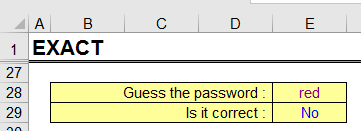








0 Comments
Please do not enter any spam link in comment box